Tutorial (Coming Soon)
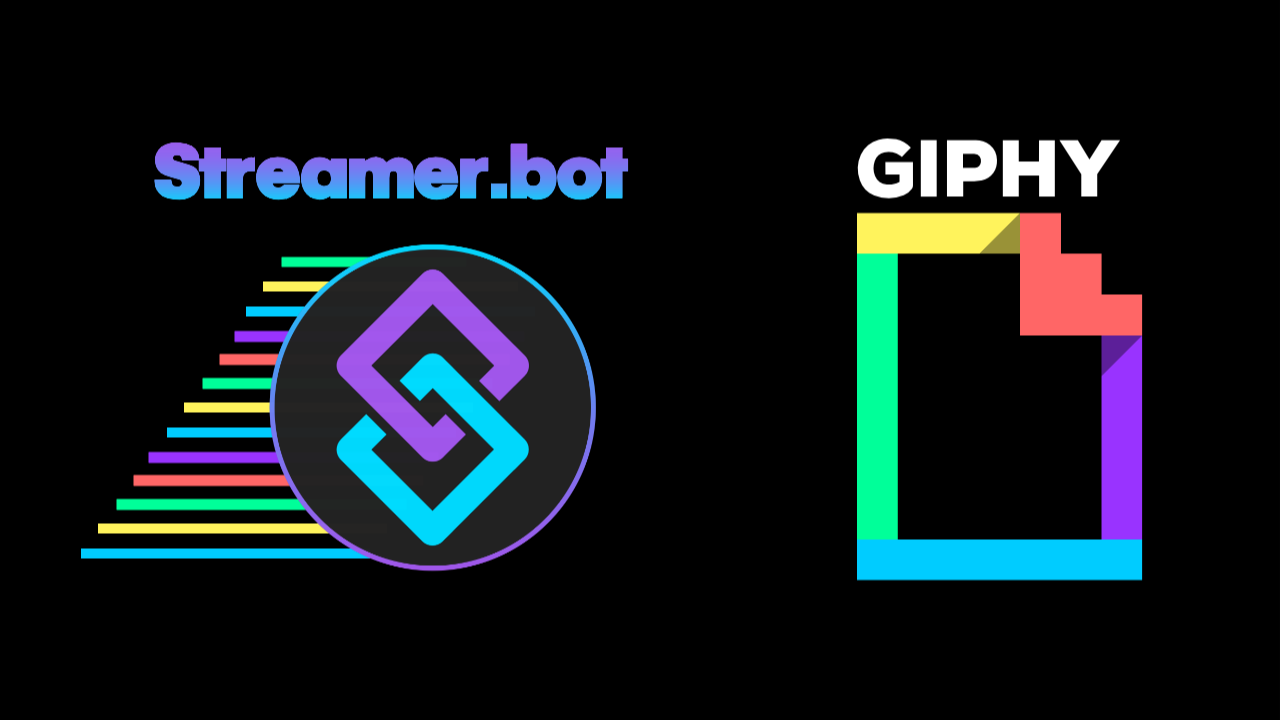
Installation
Resources
GIPHY Alien Waifu DLL (Non-Member)OBS
Create Scene
You will only need to create a scene that all your GIPHY’s will be displayed on. You can leave the sources blank in the scene as the extension will create and delete the sources for you.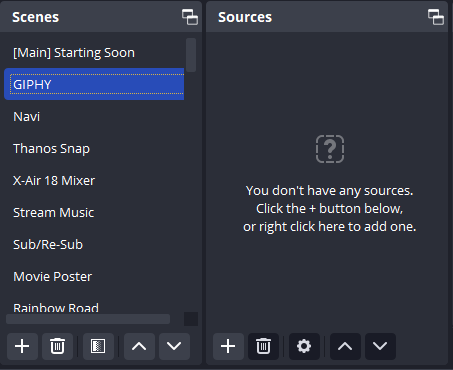
Streamer.bot
DLL File
Copy theAlienWaifu.dll file to the dlls folder inside your Streamer.bot directory.

API Key
Click create an API key in the GIPHY Developers Dashboard.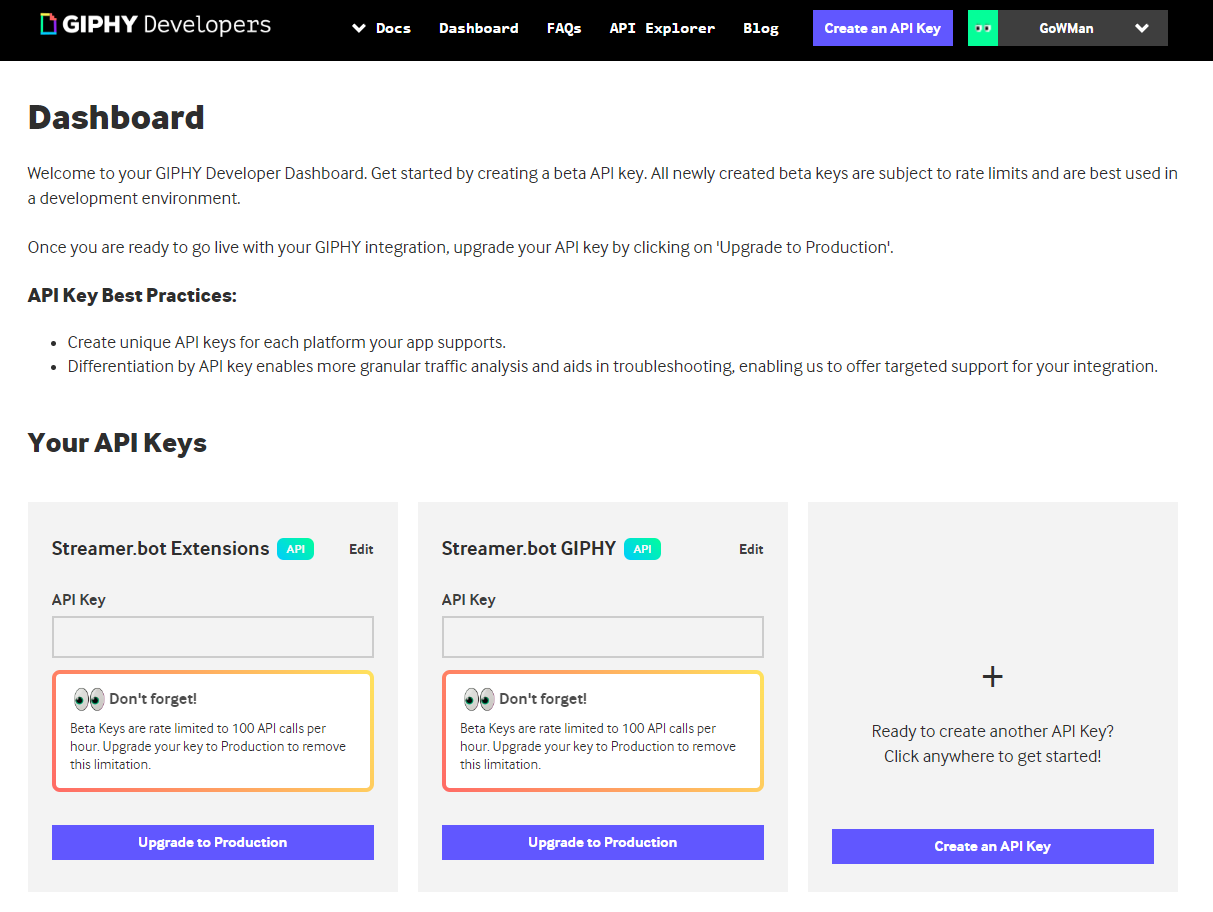 Select API from the popup menu.
Select API from the popup menu.
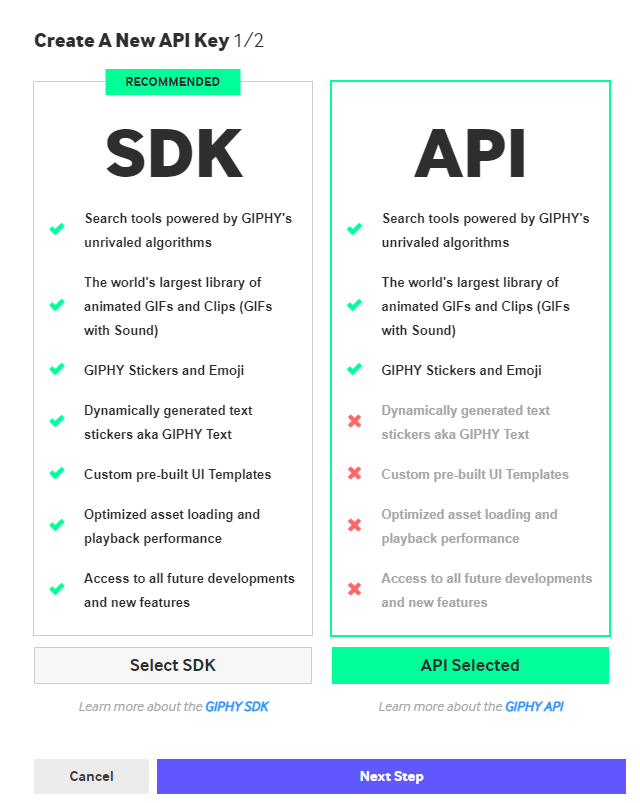 Enter a name for your app and describe how you plan on using GIPHY (I.E. Displaying GIPHY’s on stream for fun interaction with viewers). Read and agree to the terms then click Create API Key.
Enter a name for your app and describe how you plan on using GIPHY (I.E. Displaying GIPHY’s on stream for fun interaction with viewers). Read and agree to the terms then click Create API Key.
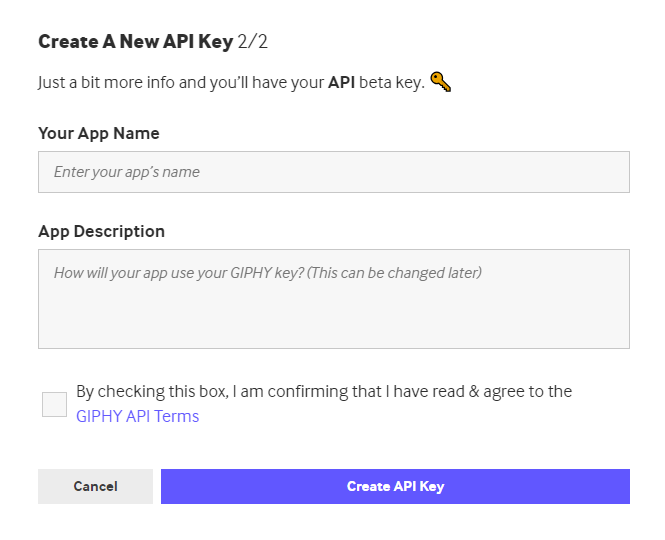 You will be brought back to the dashboard that displays your new API key. You will need this later. You can click the API Key box to copy the key to your clipboard.
You will be brought back to the dashboard that displays your new API key. You will need this later. You can click the API Key box to copy the key to your clipboard.
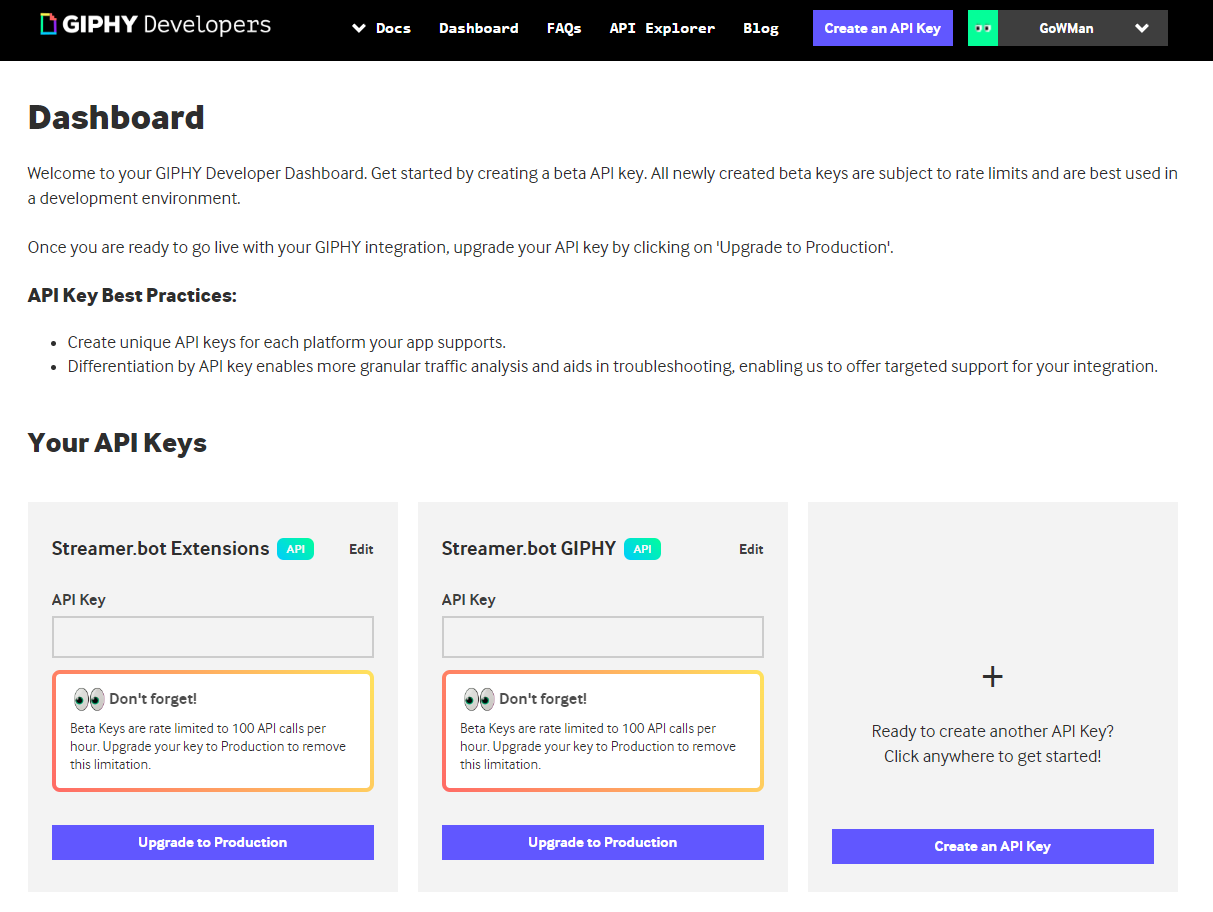
Import File
DragGIPHY1.0.1.sb into the Import Pane in Streamer.bot.
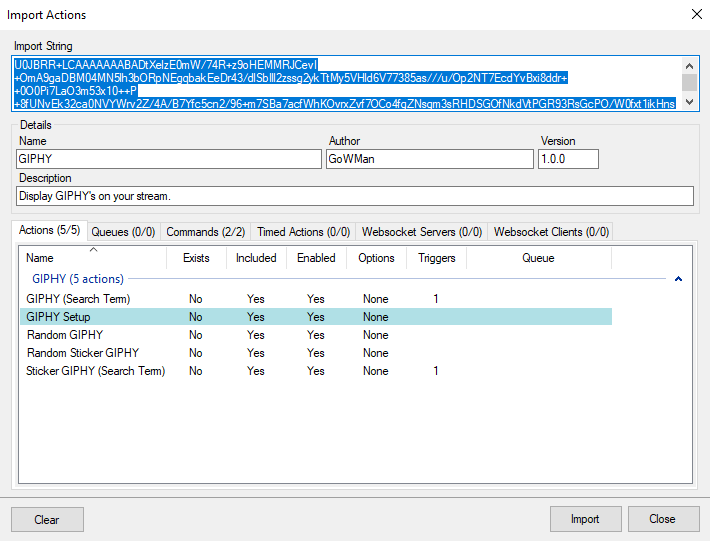 When clicking
When clicking Import, you will get a warning stating that commands will be disabled. You will need to enable them after importing.
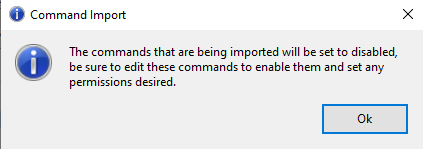 There will be another warning due to the GIPHY Setup action being configured to run on import. This is safe and will display popup dialogs to setup GIPHY for use in Streamer.bot.
There will be another warning due to the GIPHY Setup action being configured to run on import. This is safe and will display popup dialogs to setup GIPHY for use in Streamer.bot.
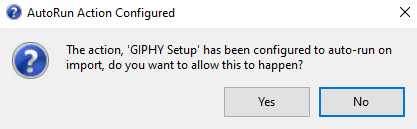 These will be the dialogs that popup:
These will be the dialogs that popup:

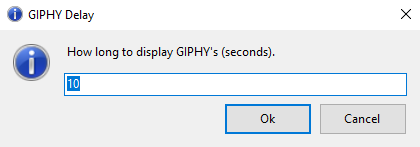
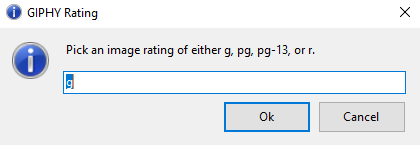
🚨 You have the ability to filter the GIPHY’s shown by rating. By default g is put in as a place holder as these are 100% stream safe. If you would like to set the rating higher please understand the risk it may pose to your channel. For a breakdown of the ratings and what they mean please refer to this article.
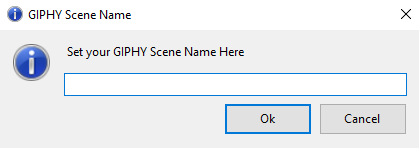
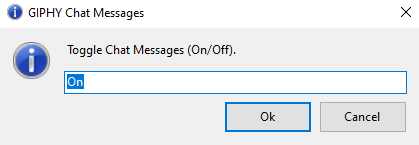 The setup action will be disabled after run and will only need to be run again if you want to change any options in GIPHY.
In the commands tab of Streamer.bot the commands will be disabled and shown as disabled by being highlighted in red.
The setup action will be disabled after run and will only need to be run again if you want to change any options in GIPHY.
In the commands tab of Streamer.bot the commands will be disabled and shown as disabled by being highlighted in red.
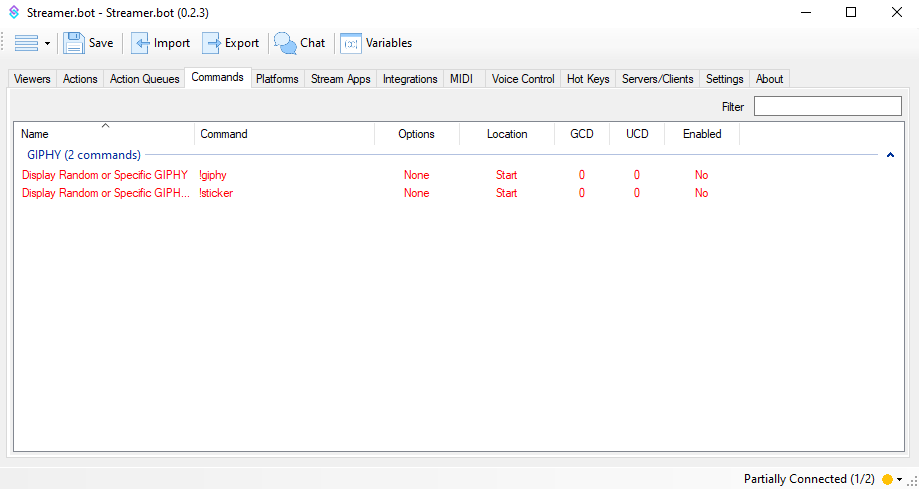 In
In Settings > Timed Actions you will need to click Enable to have the GIPHY Cleanup action run to clear out any possible stragglers.
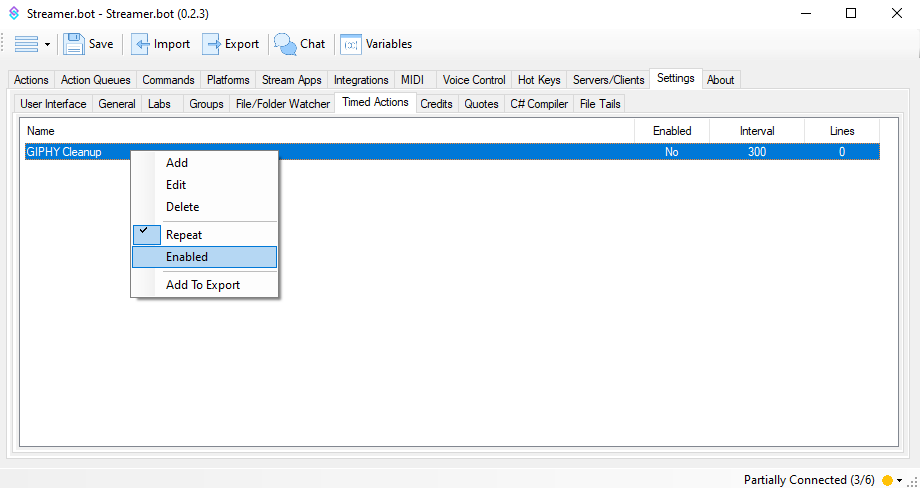 Enable the commands by right clicking the command and checking enabled.
Enable the commands by right clicking the command and checking enabled.
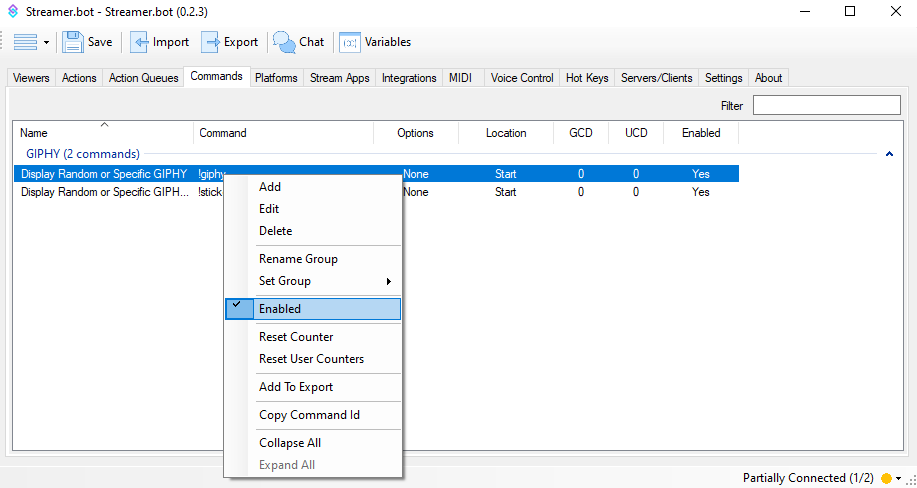 They are enabled if the are no longer displayed in red text.
They are enabled if the are no longer displayed in red text.
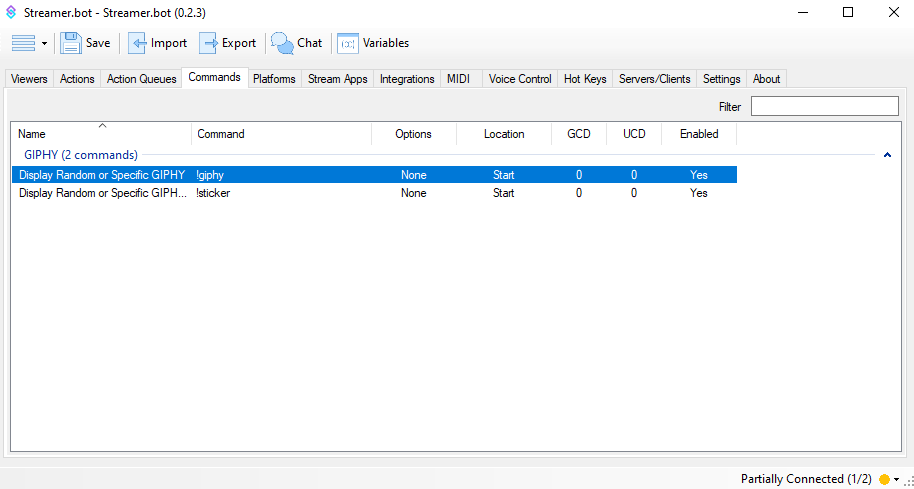
Twitch Channel Reward (Optional)
Instead of using the supplied commands you can create channel rewards instead. You will need to selectChannel Reward Redemption as the trigger under both GIPHY (Search Term) and Sticker GIPHY (Search Term) to use Channel Rewards.
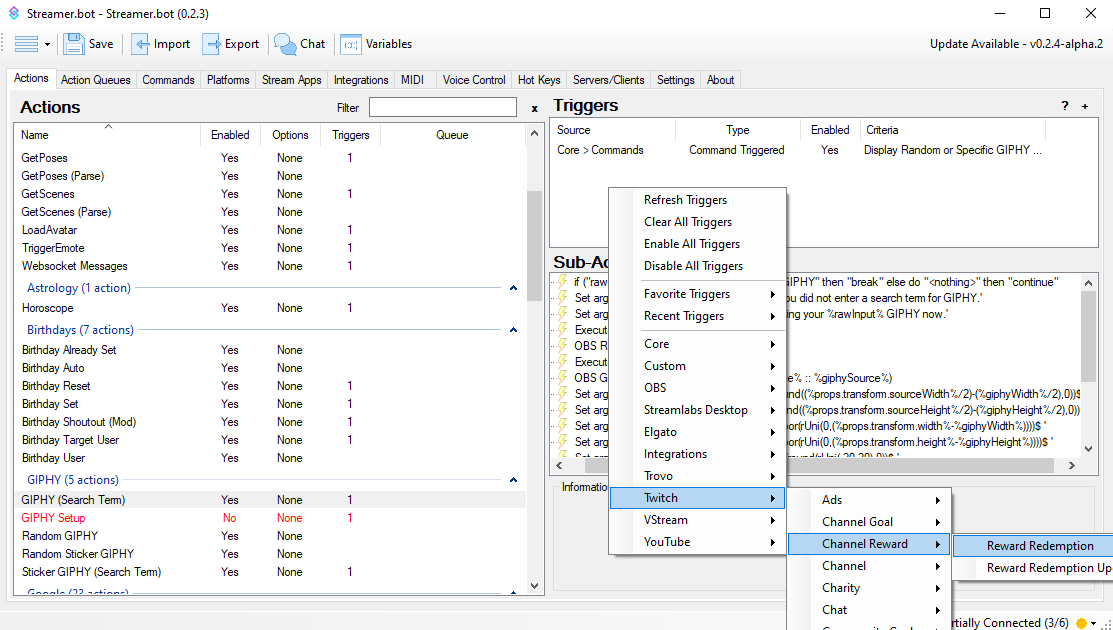 Create the reward from the trigger window by clicking
Create the reward from the trigger window by clicking Create Reward
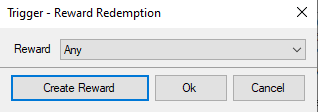 Set your desired parameters and then make sure 1 reward is checked on
Set your desired parameters and then make sure 1 reward is checked on User Input Required and one is not. This will allow a user to utilize either random GIPHY’s or Searched GIPHY’s via Channel Point Rewards.
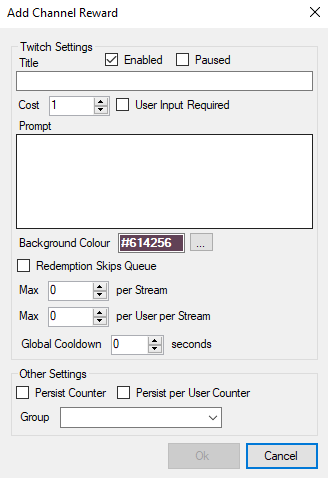
Contributors
Web_Mage - For the math. TerrierDarts - For the random source creation and deletion. Sylvie - For the cleanup action.Changelog
| Version | Changes |
|---|---|
| 1.0.1 | Added cleanup action to remove browser source stragglers |

